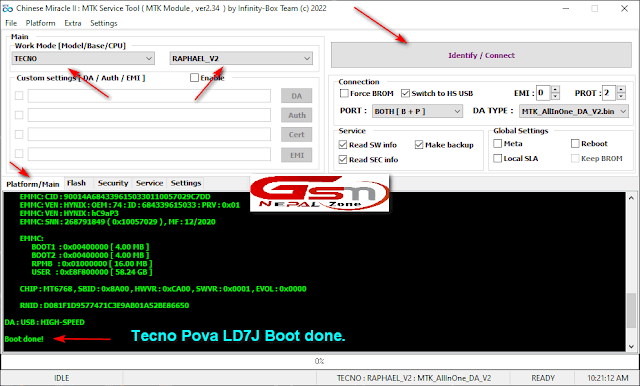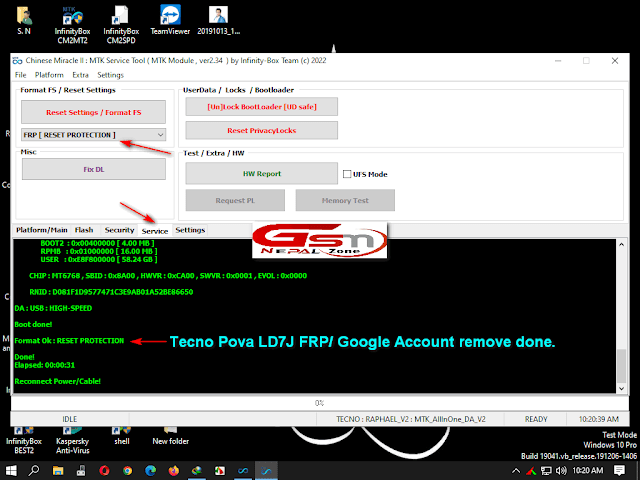On this post, we are going to share how to remove FRP (Google ID) from Tecno Pova Smartphone. It is based on Mediatek Helio G80 (MT6769V/ CU) CPU with Android 10, HIOS 7.0.
👉Step by Step Guides:
- Open CM2 MT2 Tool (use latest version),
- On Plaform/ Main Tab select Tecno,
- Now Select RAPHEAL_V2 options,
- On right side you can find Global Settings,
- Make sure here you Untick on Meta & Local sSLA options,
- Click on Identify/ Connect optons,
- Power Off your phone and insert USB cable,
- No need to Press Boot key for detection,
- Make sure that you have install new version of Mediatek Preloader driver on your PC,
- After Boot done remove USB from your Computer,
- Go to Service Tab (down side 4th tab),
- On Format FS/ Reset Settings select FRP [Reset protection] options,
- Now, click on Reset Settings/ Format FS,
- Power off your phone and get ready to insert USB Cable,
- Be patient, after some time it show:
- First Boot may take several minutes,
- Now Setup your phone to get Menu,
- That's all ! Your Tecno Pova phone is ready to use.. Enjoy.
By this way you can remove FRP (Google Account) from Tecno Pova phones. We try our best to help you in repairing fields. All solutions we provide here is tested before posting but, you have to perform this task with your own risk. If you found this post helpful then feel free to share it with your friends.