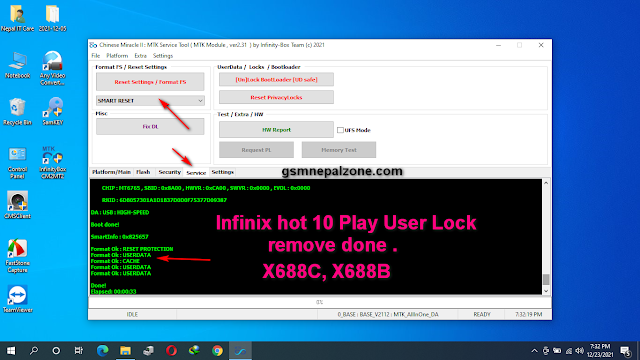On this post, we are going to share how to remove Pattern, Pin, Password and FRP (google id lock) from Infinix Htot 10 play Smartphone. It is based on Mediatek Helio G25 (MT6762G) CPU with Android 10 Go Edition with XOS 7.
👉Step by Step Guides:
- Open CM2 MT2 Tool (use latest version),
- On Plaform/ Main Tab select 0_base ,
- Now Select Base_v2112 options,
- On right side you can find Global Settings,
- Make sure here you tick on sSLA options,
- Go to Service Tab (down side 4th tab),
- On Format FS/ Reset Settings select Smart Reset options,
- Now, click on Reset Settings/ Format FS,
- Power off your phone and get ready to press boot key,
- Press Volume up + Volume down key at same time and connect usb cable to your PC,
- Make sure that you have install new version of Mediatek Preloader driver on your PC,
- After few seconds you can see {boot done and reconnect your phone} message,
- Remove USB cable, Click on Reset Settings/ Format FS again,
- Now press boot key mention above and connect your phone,
- Be patient, after some time it show:
Format RESET PROTECTION,
Format OK: USERDATA
Format OK: CACHE
Format OK: USERDATA
Format OK: CACHE
- That's all ! Your Infinix Hot 10 play is ready to use.. Enjoy.
Note: By this way you can format your Infinix Hot 10 Play phones. We try our best to help you in repairing fields. All solutions we provide here is tested before posting but, you have to perform this task with your own risk. If you found this post helpful then feel free to share it with your friends.
Tags:
Infinix