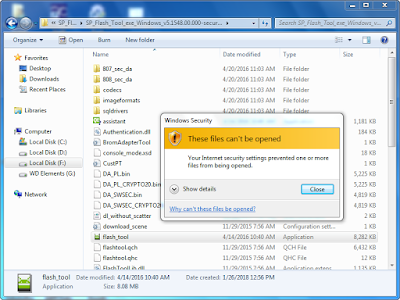On this post, today we are going to show how to fix windows security problems. Sometimes we get such kind of error due to which we are unable to open our Applications/Tools.
{tocify} $title={Table of Contents}
Let's get into the topic Step by Step:
1) Click on Start Button on your computer,
2) Go to Control Panel,
3) Select Network and Internet Options,
4) Next Select 'Internet Options' to open internet properties,
5) Now under 'Security' tab choose 'Restricted Sites' option,
6) Then click 'Custom Level' options,
7) Now you can see Security Settings- Restricted Sites Zone,
8) Scroll down and Select 'Launching applications and unsafe files (not Secure)',
9) Choose Enable (not secure) options from Disable,
10) Press Ok to confirm.
11) Now try to open your applications,
12) That's all Enjoy !!!
Note: We are trying to help you as we can. if you like this post then don't forgot to like and Share to others.
Tags:
Error Fix